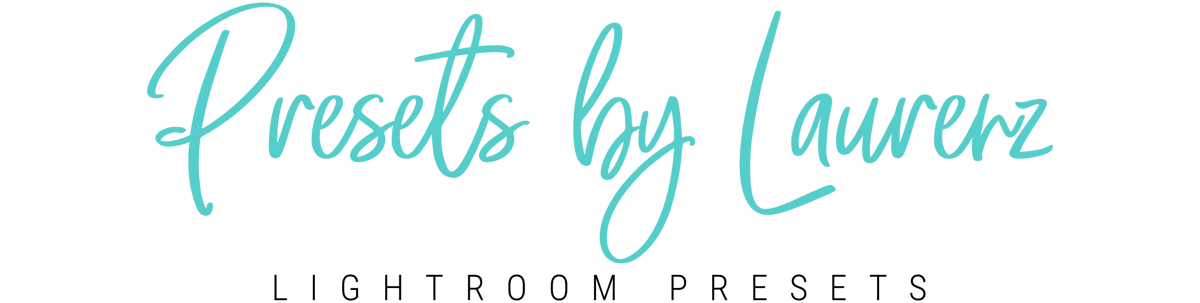Installation Guide
How to download and import the presets?
LIGHTROOM MOBILE users (APP): iOS Users
1.Grab your phone and install the Lightroom Mobile App (if you haven’t yet)
2. You must have the “Files” App on iOS to be able to save and download the Zip Files directly to an iphone or ipad as all modern releases do. If your version of iOS does not have the Files app you will need to update it to a newer version that does to use this method. Older iOS devices without Files app can use an alternative method to open zip files in iOS however.
3. To open zip file on your iPhone/iPad you will have to use a free or paid app that will help you to extract zip files. Choose one and install it. (Examples: Unzip)
4. As soon as you place an order you will receive an email from us which contains a download link.
5. Tap on the link to download the zip file (one you clicked on ”download” this might take a while – DO NOT CLOSE OR REFRESH THE PAGE!
6. A screen will appear in Safari that shows a “zip” archive identifying the file as a zip file and then giving you options for what to do with the zip file. Tap on “Open in ‘Unzip'” text button and then you will see the Zip file in the Unzip App. Click on that Zip File and extraction begins.
7. After extraction you will see a new folder (???-PRESETS BY LAURENZ) click on that folder to open it and tap on Mobile Presets.
8. Select the first file and choose “open in” and then “copy to Lightroom Mobile” Repeat step 7 for all preset files you want to import to Lightroom Mobile Once you imported all files open the Lightroom Mobile App again.
9. Click the three dots in the upper right corner and choose “create preset”. Choose a name for that preset (we recommend to use the file names) & save it.
10. From now on you will find your presets in the editing tool bar section called “presets”
LIGHTROOM MOBILE users (APP): Android Users
1. Grab your phone and install the Lightroom Mobile App from your Google Store (if you haven’t yet)
2. As soon as you place an order you will receive an email from us which contains a download link.
3. Tap on the link to download the zip file! You can go ahead and tap Download.
4. Choose a folder and store the zip file. As soon as you download it, press open it and unzip.
5. Automatically a new folder will be visible in your gallery with all the presets from the zip file.
6. Open your Lightroom app, create new album by click +, choose a name and save.
7. Then press the three dots on the right next to the album name and Add Photos, choose and add the mobile presets to this album. Open the presets one by one, press the three dots in the upper right corner of the screen, then Create preset, choose a name, rename it and press save . It will automatically go in the section User presets which is visible when you scroll to the left on the bottom of your screen.
ADOBE LIGHTROOM CC users (Mac/PC)
- Presets installation click here
ADOBE LIGHTROOM CLASSIC CC 4-7.2 users (Mac/PC)
- Presets installation click here
ADOBE LIGHTROOM CLASSIC CC 7.3+ users (Mac/PC)
- Presets installation click here
If the preset doesn’t look good at first glance, make sure to tweak some handles (White Balance, Exposure, Sharpness, etc.).
ALL INCLUDED PRESETS ARE COMPATIBLE WITH THE LATEST VERSIONS OF
- FREE ADOBE LIGHTROOM MOBILE APP (MOBILE)
- ADOBE LIGHTROOM (DESKTOP)
- ADOBE LIGHTROOM CLASSIC (DESKTOP)
(IF YOU ARE USING OLDER DESKTOP VERSIONS PLEASE CHECK IF YOUR VERSIONS ARE COMPATIBLE WITH .XMP FILES)

According to § 19 UStG the invoice amount does not include sales tax.
Legal Disclosure. Return Policy. Terms and Conditions. Privacy Policy.
Cart
Cart is empty.